Microsoft’s new cloud PC system, Windows 365, has officially launched for all eligible businesses and enterprises. While it’s not available to consumers yet, we hope to see it in the future. In the meantime, I was able to go hands-on with Windows 365 on my iPad Pro. Here’s what my experience was like.
Getting started
Using Windows 365 is incredibly easy. First and foremost, you need an eligible business or enterprise Microsoft account with an administrator. Once they’ve granted you a cloud PC, you can go to windows365.microsoft.com and sign in to your account. From there, you have to let your cloud PC configure itself before launching it. But once it is ready to go, you can easily click on the cloud PC of your choice to launch Windows.
Previously, we expected Windows 365 to be only accessible through a web browser. I first tried Windows 365 through Safari in iPadOS 15. It wasn’t a great experience, to be honest. But then I noticed Microsoft’s callout to the Remote Desktop app. I flew over to the App Store and downloaded the app, entered my credentials, and boom — I had a smooth virtual install of Windows running in a native app on my iPad from the App Store. Yeah, you read that correctly.
Apple has become infamous for its rejection of game streaming apps on the App Store. It has even blocked Microsoft from shipping an Xbox cloud app. So why does Apple allow an app that lets you stream an entire operating system on the store? You could even run Xbox streamed games through your virtual Windows 365 PC on your iPad. And while the Remote Desktop is typically used for accessing a physical PC remotely, this is an entirely different ballgame. A user can set up a virtual PC through a browser and then download an app that smoothly streams Windows from Apple.
Performance
Windows 10 doesn’t require much horsepower to run smoothly, so running it over the web shouldn’t be much of an issue. Virtual PCs in Windows 365 can be configured with different amounts of RAM, storage, and more. I tested Windows 365 in the lowest spec configuration.
My cloud PC had 4GB of RAM, 128GB of storage, and 2 vCPU. It ran OK. It was usable but stuttered occasionally. I’m not sure if that’s due to my network’s bandwidth or to the cloud PC’s specs. Despite the occasional slowdown, apps worked exactly as you would expect them to. Microsoft’s Edge web browser loaded sites quickly and was fully functional.
Applications like Windows accessories worked like a charm. Microsoft Paint, Windows Media Player, and Notepad all worked as expected. Moving windows around was smooth and not too finicky. Some actions that have polished animations were slightly slower, like opening the Windows 10 start menu.
Applications
It’s really easy to get third-party applications on Windows 365. You can, of course, download any traditional Windows application from the web, but the Microsoft Store is also included. Most basic apps you’ll need are there, and the store is only growing with Microsoft’s less strict rules being enacted with Windows 11.
You can even download iTunes for Windows and run it on iPadOS through Windows 365. Apps like Spotify, Netflix, Pinterest, Affinity Photo, and more are all already on the Microsoft Store. Windows 365 cloud PCs come with Microsoft Office and Xbox applications out of the box, so you don’t need to download them separately.
Experience
iPad power users have been crying out for a way to run a traditional desktop windowed environment with a file system on their devices. Savvy users have found different ways to do so in the past. Most recently, users found a way to run Windows 3.1 on iPad through an app called iDOS. There have been other attempts in the past, like an early iPad app called OnLive that streamed a copy of Windows 7 to your iPad. But this is the first time an operating system developer has made their product directly available to users for the iPad, among other platforms.
I was worried that the experience would be janky, but the Remote Desktop app made the experience relatively smooth and painless. The best part? The iPad’s trackpad cursor turns from the circle into the traditional white arrow cursor when using Windows 365 in-app. Microsoft also provides a few shortcuts for zooming and bringing up the iPad’s virtual keyboard at the top of the screen.
The cloud PC also holds its state, so you can multitask to other native iPad apps as you use Windows 365. You can place the Remote Desktop app in the dock to quickly jump over to Windows if you want to as well.
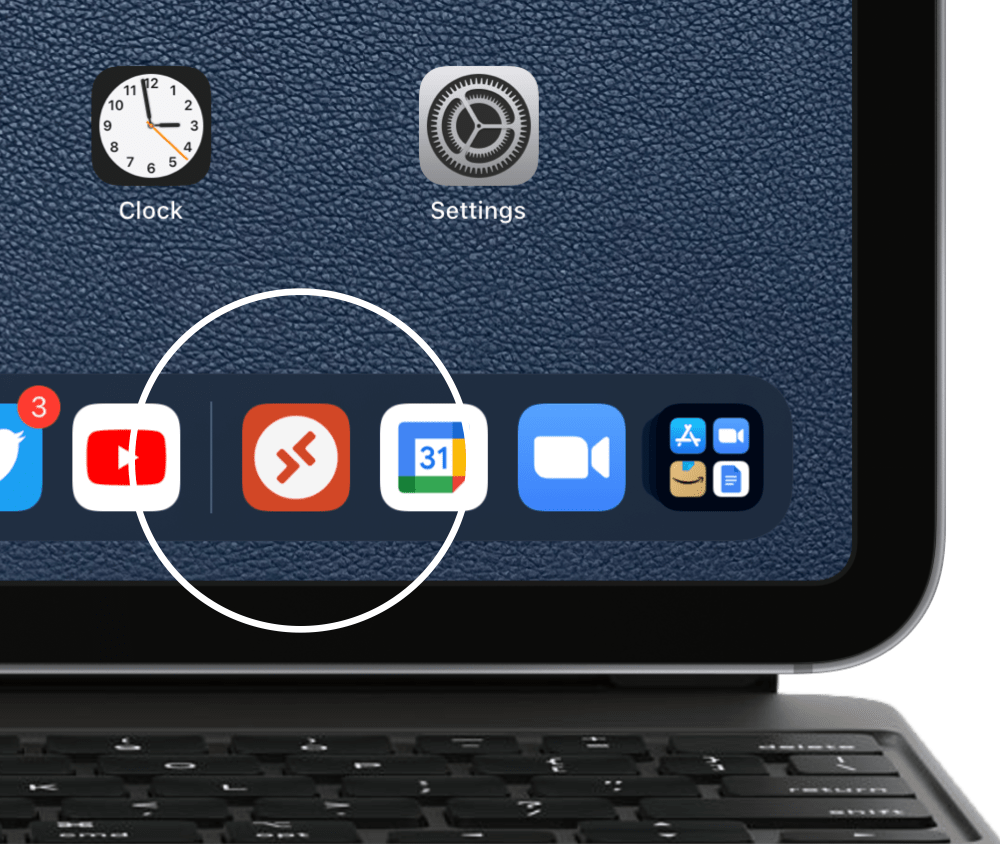
Conclusion + Pricing
Long story short, Windows 365 could be the start of something very big. I know some have fears about computers that they don’t actually own, but the ability to stream an entire operating system over the web from any device is huge. It still has a ways to go, I think, despite being totally usable if you need to run a Windows program on iPad.
Windows 365 starts at $31.00/month for a single user under the basic configuration (there are some less expensive alternate options as well). There are more expensive subscriptions with more powerful cloud PCs that have more RAM and better CPUs, though. All of the business tiers of Windows 365 allow up to 300 users, while the enterprise tiers allow for unlimited users.
Check out 9to5Mac on YouTube for more Apple news:
Article From & Read More ( Hands-on: You can now run Windows 365 on iPad, and Microsoft even has an app for it - 9to5Mac )https://ift.tt/3iju8Gb
Bagikan Berita Ini
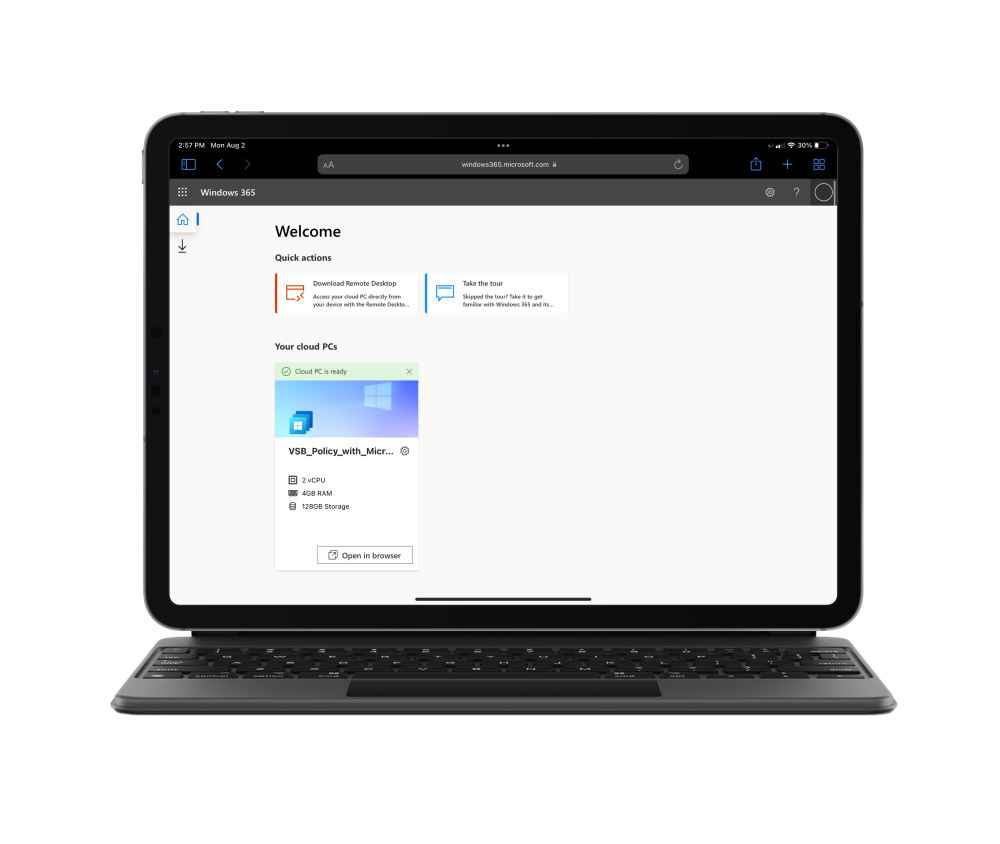
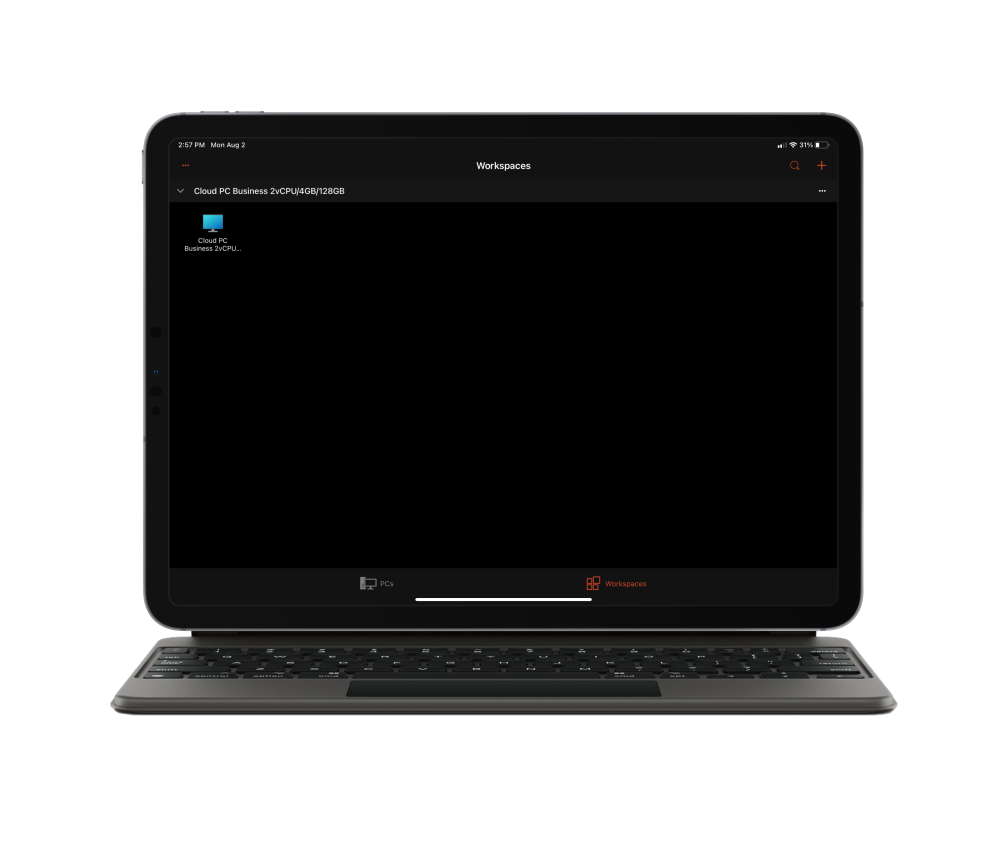
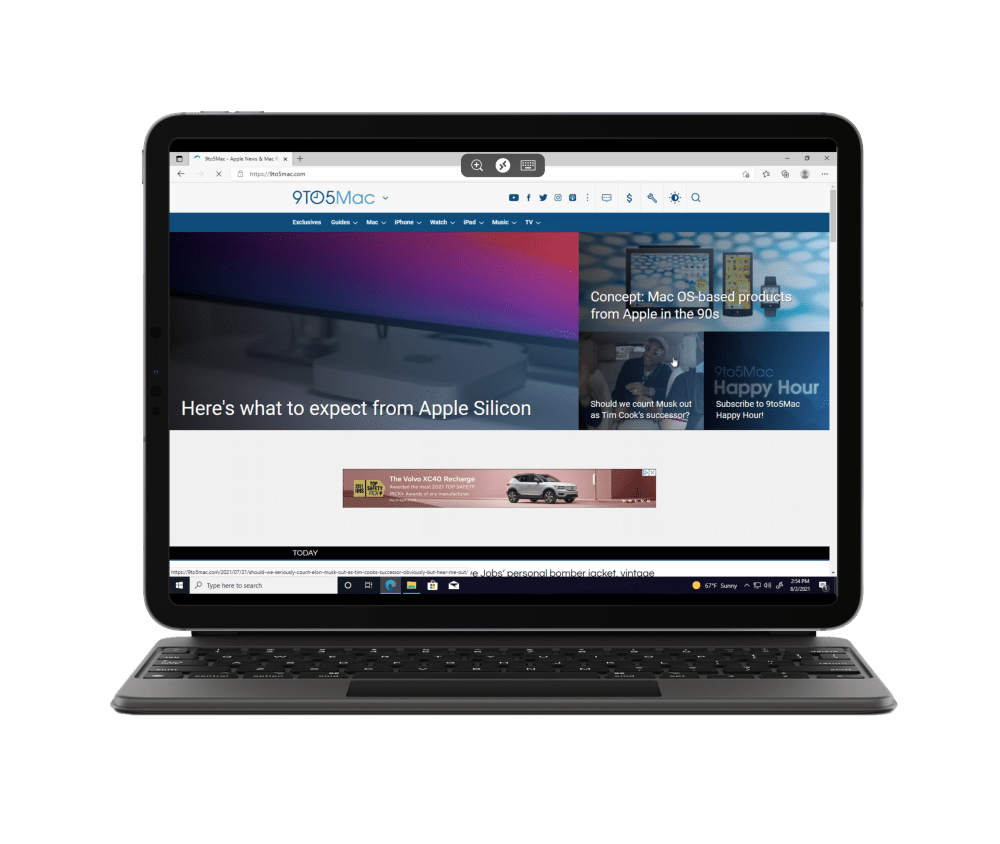
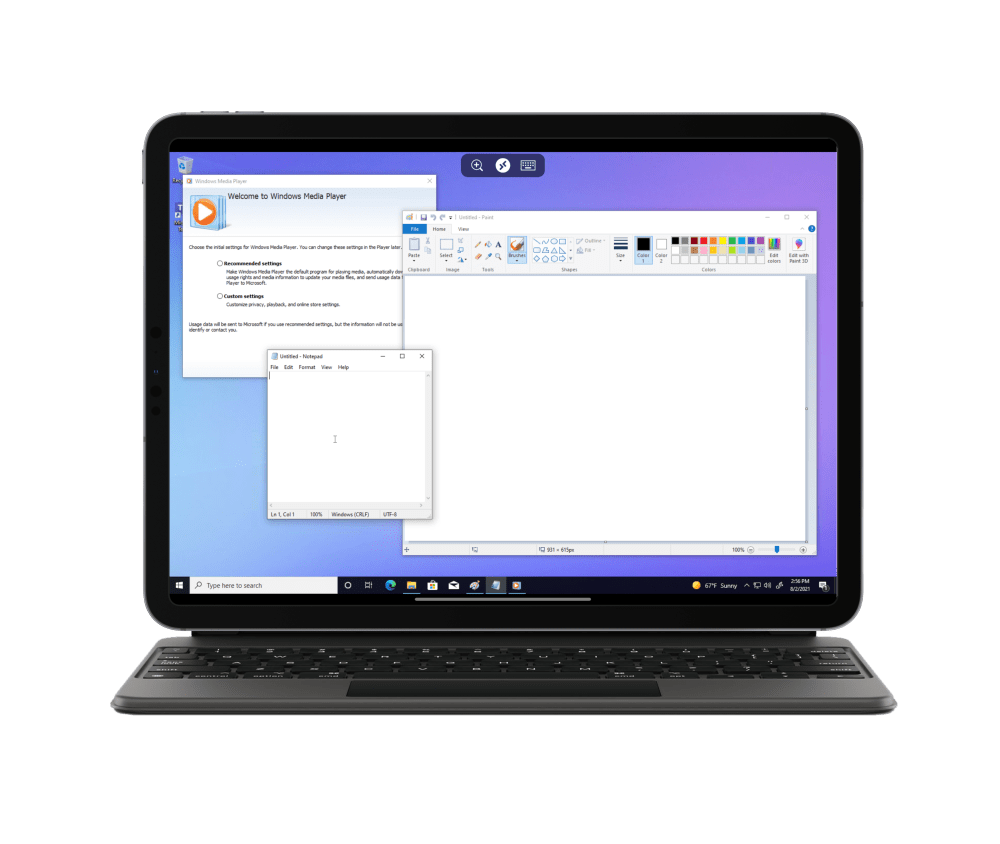
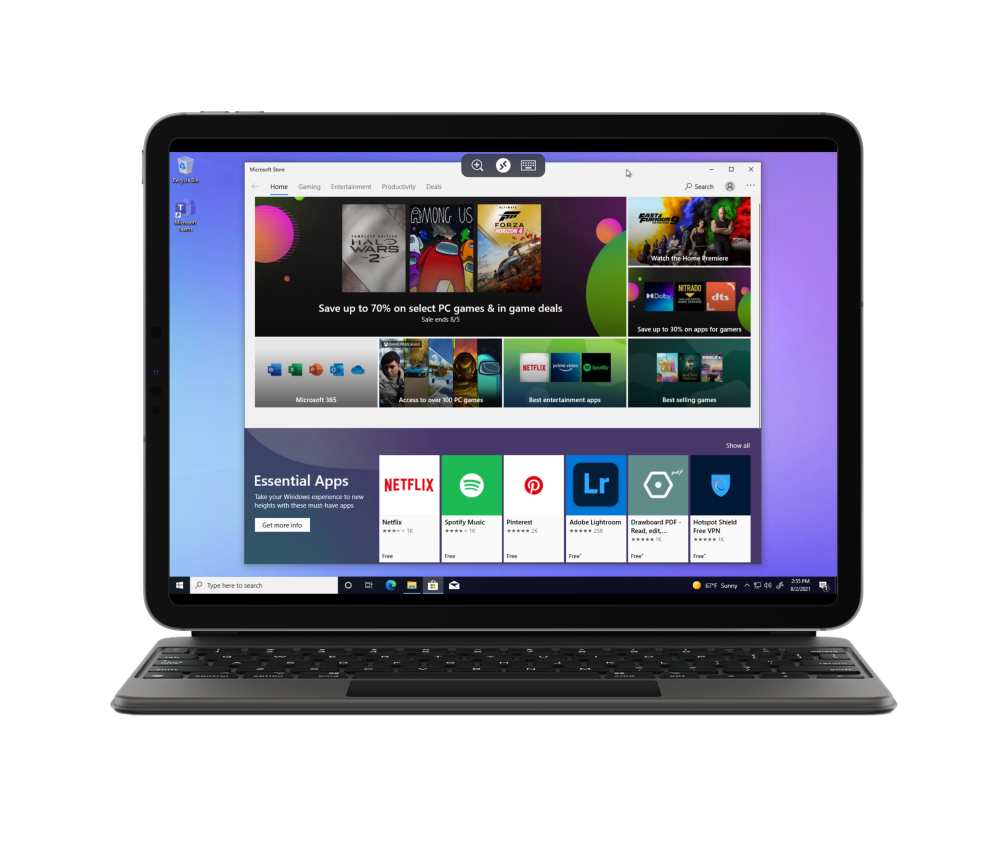
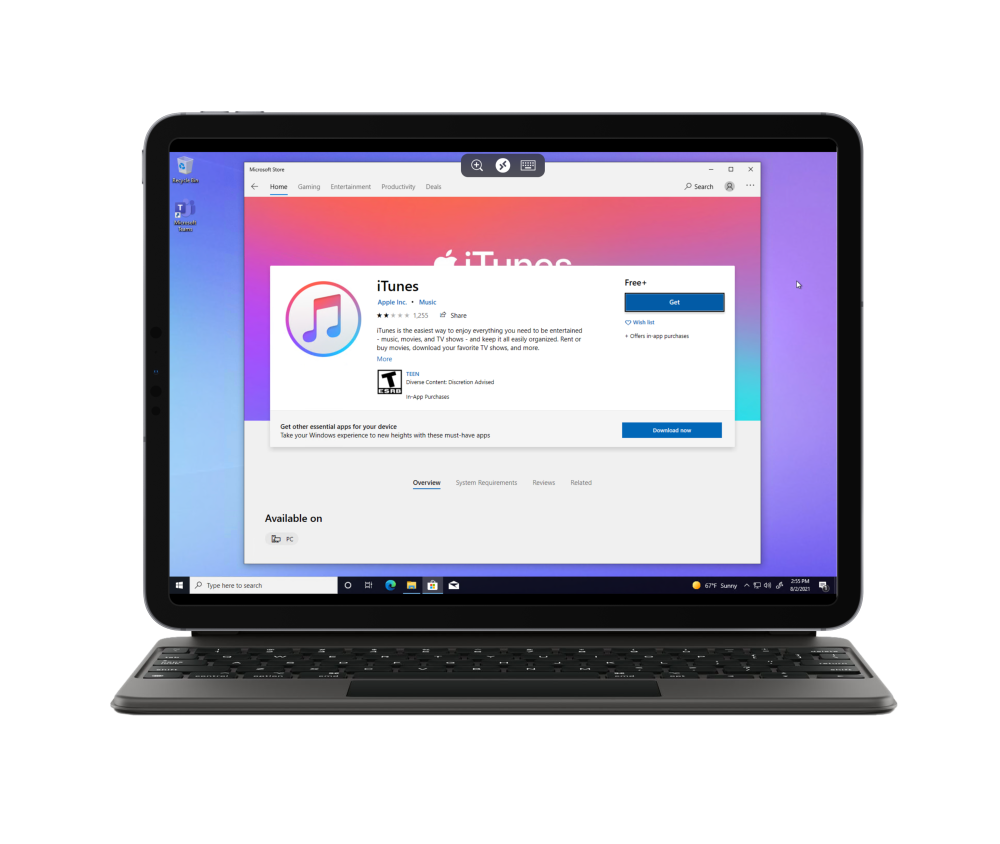

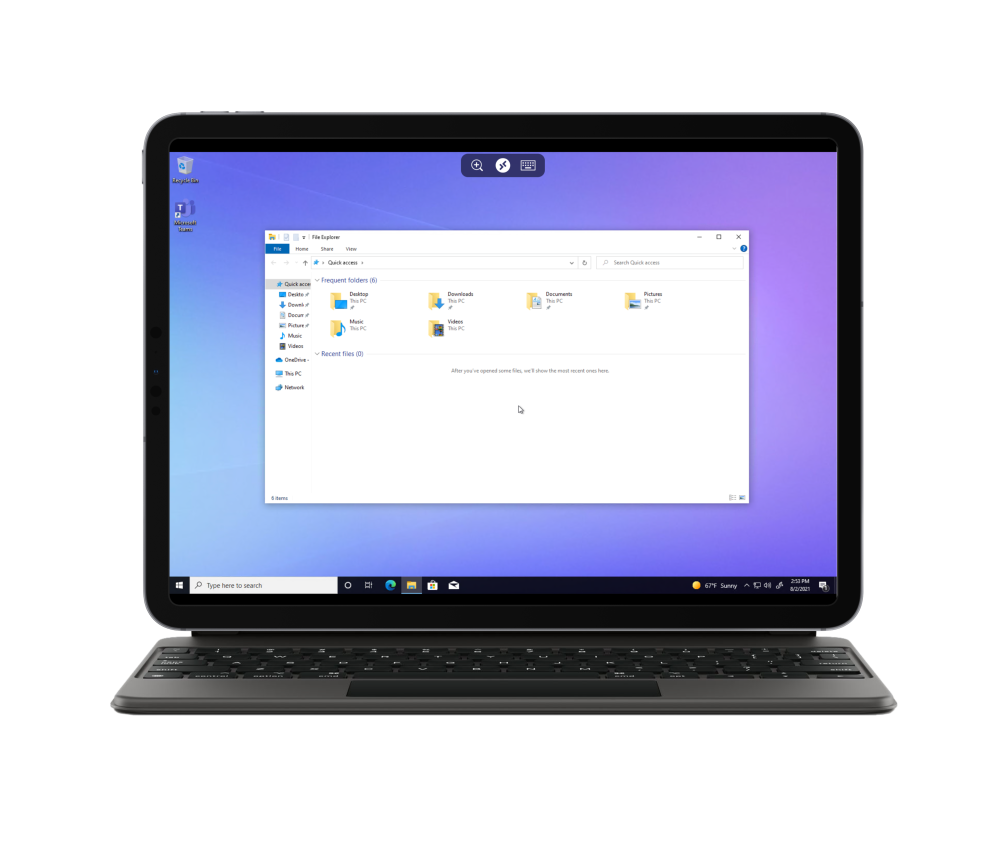














0 Response to "Hands-on: You can now run Windows 365 on iPad, and Microsoft even has an app for it - 9to5Mac"
Post a Comment